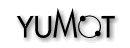Malaysia-Japan Joint International Conference 2015 (MJJIC2015)
MJJIC2015, Nov. 13 - 15, 2015, Yamaguchi University, Ube, Yamaguchi, JAPAN
Paper submission
MJJIC 2015 uses the EDAS conference management system for paper submission.
EDAS: http://edas.info/
PLEASE FOLLOW THE INSTRUCTIONS BELOW TO PREVENT ANY PROBLEMS/WARNINGS DURING THE SUBMISSION:
- Your paper must be in PDF format only. We cannot handle Microsoft Word format although we are offering the conference temple in Microsoft Word format. This is because EDAS system accepts only files in the PDF format. Please convert your Word file into a PDF file before submitting it through EDAS.
- To convert other file formats, such as Microsoft Word, to PDF, you can use online services. Examples include Adobe, PDFonline or FreePDFConvert. There is also free or cheap software that installs as a printer driver and performs that conversion, including PrimoPDF. If you are using Adobe Acrobat to produce the PDF, check the "press quality" option in the print menu. To check if all fonts are embedded, open the PDF of the paper or the figure in Acrobat and check under "File/Document Properties/Fonts" (Windows) or "File/Properties/Fonts" (MacOS). All fonts must say "embedded" or "embeddedsubset". (The precise location of the menu option may depend on the version of Adobe Acrobat.)
- Your paper must follow the conference’s Microsoft Word Template
CLICK HERE TO DOWNLOAD MICROSOFT WORD TEMPLATE
HOW TO USE EDAS TO
1) LOG IN, 2) REGISTER your paper, 3) SUBMIT, and 4) REVISE your paper.
1. LOGGING in to EDAS
- Using EDAS requires logging in first.
- If you do not have an account on the EDAS system, click on the link there to "create a new account."
Your password for accessing the EDAS system will be sent to you via email. Upon receiving your password, you should return to EDAS and log in.
2. REGISTERING your paper
If you already have an EDAS account, you can register your NEW submission in our MJJIC 2015 page on EDAS, as follows:
https://edas.info/newPaper.php?c=21083
After logging in to EDAS, you should see the web form for registering your paper submission.
Once you have filled in the information for your paper, click on the “Submit“ button at the bottom of that page. This will show you a page that acknowledges your paper's registration:“The paper was recorded.” as follows:
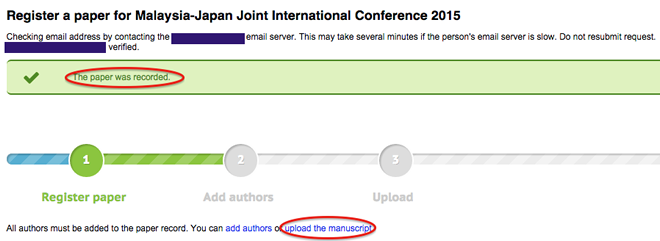
3. SUBMITTING and Uploading your Paper
After registering your paper submission, you will be able upload your actual paper by clicking “upload the manuscript” shown in the above picture or accessing your MJJIC 2015 EDAS homepage:
https://edas.info/listConferencesAuthor.php?c=21083

On this page, you also can:
- see your uploaded paper. If you click on the paper number, you will see the paper details. If you click on the paper under "Manuscript", you will see the PDF version that you uploaded.
- see the status of your paper. Initially, when you are registered but yet to upload your paper, EDAS will indicate the status as “pending” to show that no version of your paper PDF file has been uploaded yet. After your paper has been uploaded, the status will change to active to indicate that the paper is under review.
4. REVISING your Paper or Account
After you have submitted your paper, you can revise your submission at any time before the submission deadline. To revise your submission, go to your EDAS homepage. Just upload a new PDF version the same way you did for the previous version. Please do not register and submit a new version as if it were a separate new paper, as this will duplicate the paper registration records.
For further details on EDAS, please refer to EDAS: Instructions for Authors